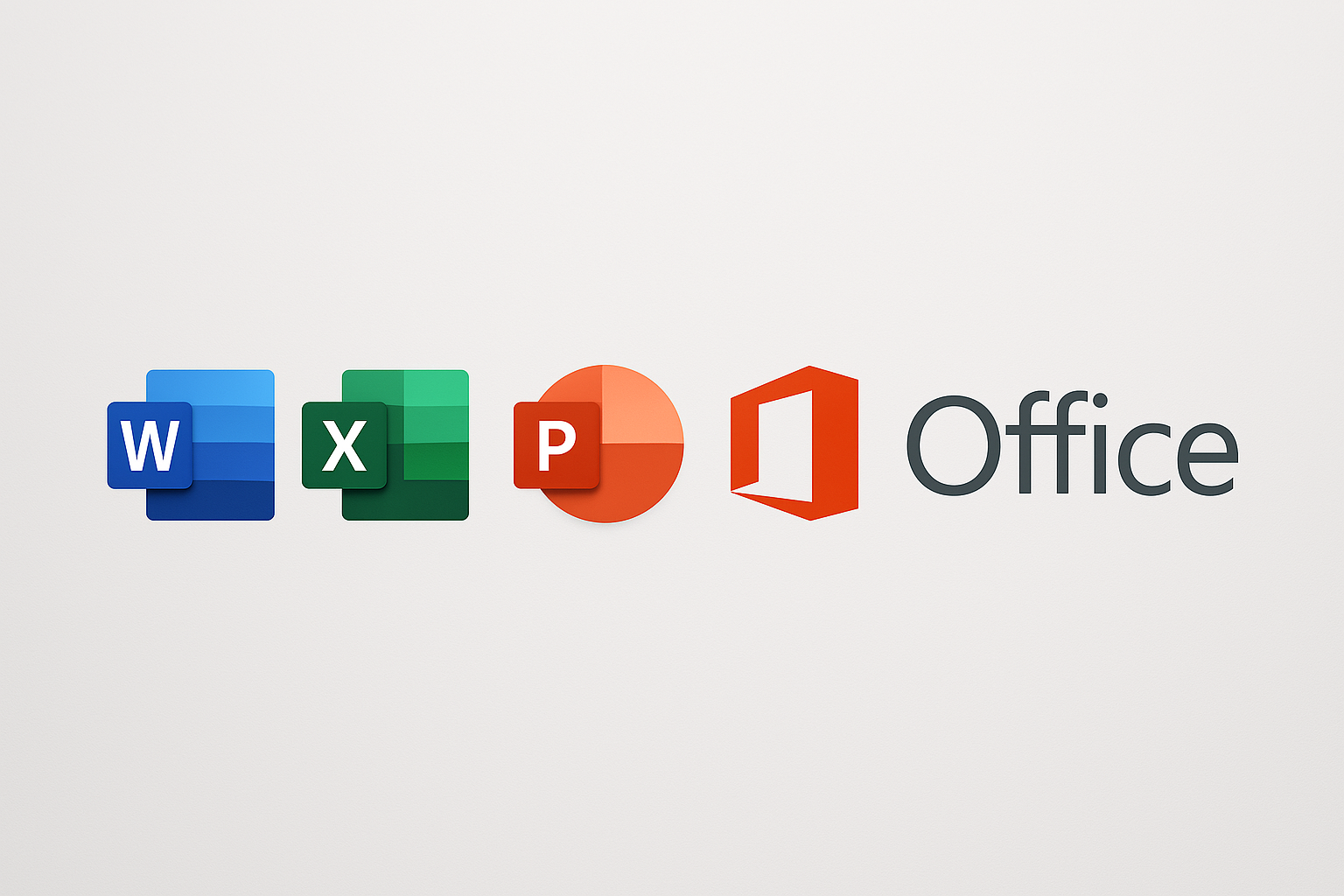
MS OFFICE
MS Office Syllabus for Teaching (Basic to Intermediate)
Module 1: Introduction to MS Office
What is MS Office?
Overview of Office Suite: Word, Excel, PowerPoint, Outlook, Access, OneNote
File types and formats
Cloud integration with OneDrive
Module 2: Microsoft Word Basics:
Creating, saving, opening documents
Typing, editing, and formatting text
Font styles, size, colors, and paragraph settings
Bullets, numbering, and alignment
Intermediate:
Page layout: margins, orientation, size
Inserting tables, images, charts, shapes
Header, footer, page number, watermark
Spelling and grammar check
Find and replace
Advanced
Mail Merge
Table of Contents, Bookmarks, Hyperlinks
Templates and Styles
Protecting and printing documents
Macros
Module 3: Microsoft Excel Basics:
Workbook, worksheet, rows, columns
Entering and editing data
Cell formatting (font, color, borders)
Formulas & Functions:
Basic formulas: SUM, AVERAGE, MAX, MIN
Cell referencing: Relative, Absolute
Date and time functions
Text functions (LEFT, RIGHT, LEN, CONCATENATE)
Intermediate:
Sorting and filtering data
Conditional formatting
Charts: Column, Pie, Line, Bar
Data validation
Freeze panes and split window
Advanced
PivotTables
VLOOKUP, HLOOKUP, IF function
Creating dashboards
Protecting sheets
Module 4: Microsoft PowerPoint Basics:
Creating and managing slides
Text formatting and themes
Slide layouts and background
Design:
Adding images, charts, videos, SmartArt
Slide transitions and animations
Slide Master usage
Presentation:
Presenter view, slideshow setup
Printing slides and handouts
Embedding multimedia
Module 5: Microsoft Outlook (Optional but recommended)
Setting up an email account
Sending, receiving, replying, forwarding
Managing contacts and calendar
Setting up meetings and reminders
Email signatures and folders
Module 6: Microsoft Access (Optional for advanced students)
Introduction to database
Tables, queries, forms, and reports
Relationships and keys
Basic queries and data validation
Module 7: Microsoft OneNote (Optional)
Creating notebooks, sections, and pages
Inserting media and files
Syncing and sharing notes
Assessment & Projects
Unit-wise quizzes and practice exercises
Final project: Document, spreadsheet, and presentation
Certificate of completion
Copyright © 2025 www.thinksmartsolutions.in | Powered by WordPress.org
