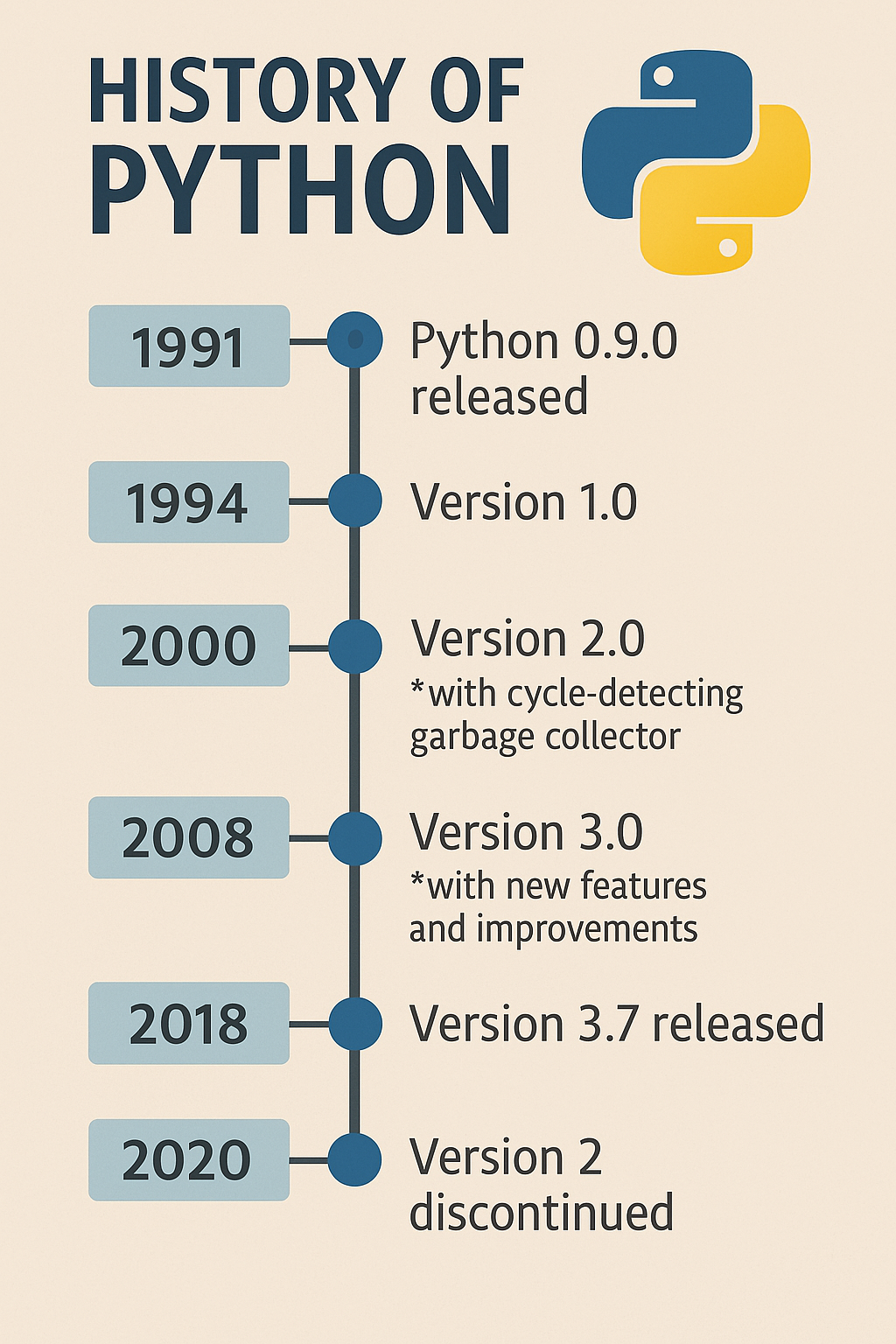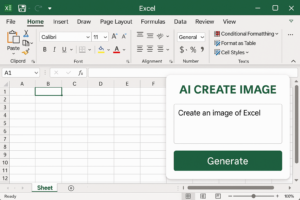Python is a high-level, interpreted, and general-purpose programming language that emphasizes code readability and simplicity. Here’s a concise history of Python:
1. Creator of Python
- Guido van Rossum, a Dutch programmer, created Python.
- He began working on Python in late 1980s.
- The project started as a hobby project during his Christmas holidays in December 1989, in the Netherlands.
2. Timeline of Python Versions
| Year | Event |
| 1989 | Guido van Rossum started Python at Centrum Wiskunde & Informatica (CWI), Netherlands. |
| 1991 | First official version Python 0.9.0 released. Included functions, modules, exceptions, etc. |
| 1994 | Python 1.0 released. |
| 2000 | Python 2.0 released with features like list comprehensions and garbage collection. |
| 2008 | Python 3.0 (also called “Python 3000”) released. It was not backward compatible with Python 2. |
| 2020 | Official end-of-life for Python 2.7 (Python 2 series support ended). |
| 2023+ | Python 3 continues evolving with versions like 3.10, 3.11, and 3.12 bringing performance and syntax improvements. |
3. Why Python Was Created
- Van Rossum wanted a language that was easy to read and use, yet powerful.
- It was influenced by ABC language (also developed at CWI), but improved upon its limitations.
- Python was designed to be a bridge between scripting and programming, suitable for both beginners and professionals.
4. Key Principles of Python
Python follows the philosophy of:
- Readability counts
- Simple is better than complex
- There should be one—and preferably only one—obvious way to do it
These principles are summarized in “The Zen of Python”, which you can see by typing:
- import this
5. Use and Popularity
- Today, Python is widely used in web development, data science, AI/ML, automation, game development, and education.
- It’s one of the most popular programming languages in the world (often ranked #1 on TIOBE and Stack Overflow surveys).To run a Python program, you need to:
✅ 1. Install Python
- Download Python from the official website: https://python.org
- During installation, check the box: ✅ Add Python to PATH
- Install an editor or IDE (optional):
- VS Code (lightweight)
- PyCharm (full-featured)
- Jupyter Notebook (for data science)
- Or use built-in IDLE
- VS Code (lightweight)
🧪 2. Write Your Python Code
Example code (save this as hello.py):
- print(“Hello, World!”)
▶️ 3. Run Python Program (4 Easy Ways)
🔹 A. Using Command Prompt (Windows) / Terminal (Mac/Linux)
- Open Command Prompt or Terminal.
- Navigate to your file location using cd command.
cd path_to_your_file
- Run the script:
python hello.py
🔹 B. Using IDLE (Python’s built-in editor)
- Open IDLE.
- Go to File → Open → choose hello.py.
- Click Run → Run Module (or press F5).
🔹 C. Using VS Code
- Install Python extension from Extensions tab.
- Open your .py file.
- Click the ▶️ Run button at the top.
- Output will appear in the terminal.
🔹 D. Online Python Compiler
If you don’t want to install anything:
- Visit: https://replit.com or https://www.programiz.com/python-programming/online-compiler
- Paste your code and run it instantly.
⚠️ Common Errors
- python is not recognized: Python not added to PATH.
- SyntaxError: Typing or indentation mistake.
- ModuleNotFoundError: Trying to use a module that’s not installed.
Would you like a step-by-step Word guide with screenshots for running Python programs?
Sure! Below is a step-by-step guide on How to Run a Python Program with screenshots.
📘 Python Program Execution Guide with Screenshots (Windows)
I’ll provide this in Word format for easy reference, including:
🔧 Contents
- Installing Python
- Writing Your First Program
- Running with Command Prompt
- Running with IDLE
- Running with VS Code
- Running with Online Editor
✅ 1. Install Python (Screenshot Included)
- Go to https://www.python.org/downloads/
- Click “Download Python”
- Run the installer and check the box:
✅ Add Python to PATH - Click Install Now
📝 2. Write a Simple Python Program
Open any text editor (Notepad, VS Code, etc.), and type:
- print(“Hello, World!”)
Save as: hello.py
💻 3. Run via Command Prompt
- Open Command Prompt
- Navigate to the folder where hello.py is saved using cd command:
cd Desktop
- Run the file:
python hello.py
🐍 4. Run via IDLE (Python GUI)
- Open IDLE
- Go to File → Open → hello.py
- Press F5 or go to Run → Run Module
📸 Screenshot:
🧠 5. Run via Visual Studio Code
- Install VS Code
- Open the .py file
- Click Run ▶️ or use Terminal → Run Python File
📸 Screenshot:
🌐 6. Run Online Without Installation
Use: